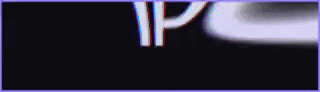FiveM Leaks
okokMarketPlace [ESX]
Submitted by cybermike, 08-11-2021, 09:43 AM, Thread ID: 224698
Thread Closed
08-11-2021, 09:43 AM
#1 This is a Marketplace System with a beautiful and user-friendly interface that allows your players to trade their items safely and easier.
[Interface]
![[Image: 87fbaa3fb2bff05508fc739f8c1ab8adbd8743e7.png]](https://forum.cfx.re/uploads/default/original/4X/8/7/f/87fbaa3fb2bff05508fc739f8c1ab8adbd8743e7.png)
[How it works]
Informations:
There are 3 types of markets:
Vehicles Market;
Items Market;
Black Market.
On each market you can search, sort and place advertisements;
You can sort the items from the Newest to the Oldest, from the Lowest Price and from the Highest Price;
You can search for any item/vehicle name;
You can refresh the different pages;
You can view the Seller info such as their name, phone number and the product description;
After placing an advertisement you can Cancel or Claim it (after being sold);
The Black Market can only be accessed by jobs/societies and grades setted on the config file;
On the Black Market you can sell Weapons and Items (setted on the config file);
To sell a vehicle it needs to be in your garage (you cant sell impounded vehicles);
It includes Discord logs such as:
Place Ad;
Buy Item;
Claim Ad;
Cancel Ad.
In the config file you are able to set:
If you want to open the Marketplace menu through a blip or through a command;
The command that opens the menu (if youre not using blips);
If you want to use okokTextUI 9;
If you want to show the blips on the map;
The blips coordinates;
The allowed jobs/societies that can access the Black Market;
If you want to use only dirty money on the Black Market;
A items blacklist for the Items Market (for example: if you only want weapons/illegal items to be sold on the Black Market);
A vehicles blacklist (to block some vehicles from being sold on the Vehicles Market).
okokNotify is not included.
okokTextUI is not included.
[Optimization]
This script is fully optimized.
Idle: 0.00-0.02ms;
Near a blip: 0.03ms.
[Config]
[Interface]
![[Image: 87fbaa3fb2bff05508fc739f8c1ab8adbd8743e7.png]](https://forum.cfx.re/uploads/default/original/4X/8/7/f/87fbaa3fb2bff05508fc739f8c1ab8adbd8743e7.png)
[How it works]
Informations:
There are 3 types of markets:
Vehicles Market;
Items Market;
Black Market.
On each market you can search, sort and place advertisements;
You can sort the items from the Newest to the Oldest, from the Lowest Price and from the Highest Price;
You can search for any item/vehicle name;
You can refresh the different pages;
You can view the Seller info such as their name, phone number and the product description;
After placing an advertisement you can Cancel or Claim it (after being sold);
The Black Market can only be accessed by jobs/societies and grades setted on the config file;
On the Black Market you can sell Weapons and Items (setted on the config file);
To sell a vehicle it needs to be in your garage (you cant sell impounded vehicles);
It includes Discord logs such as:
Place Ad;
Buy Item;
Claim Ad;
Cancel Ad.
In the config file you are able to set:
If you want to open the Marketplace menu through a blip or through a command;
The command that opens the menu (if youre not using blips);
If you want to use okokTextUI 9;
If you want to show the blips on the map;
The blips coordinates;
The allowed jobs/societies that can access the Black Market;
If you want to use only dirty money on the Black Market;
A items blacklist for the Items Market (for example: if you only want weapons/illegal items to be sold on the Black Market);
A vehicles blacklist (to block some vehicles from being sold on the Vehicles Market).
okokNotify is not included.
okokTextUI is not included.
[Optimization]
This script is fully optimized.
Idle: 0.00-0.02ms;
Near a blip: 0.03ms.
[Config]
Code:
-------------------
-- false = use command to open the market | true = use blips to open the market
Config.UseBlipToAccessMarket = true
-- If false:
-- This will let the player open the market anywhere
Config.MarketCommand = "market" -- Command to open the market
-- If true:
Config.OpenMarketKey = 38 -- [E] Key to open the interaction, check here the keys ID: https://docs.fivem.net/docs/game-references/controls/#controls
Config.ShowFloorBlips = true -- If true it'll show the crafting markers on the floor
Config.UseOkokTextUI = true -- true = okokTextUI (I recommend you using this since it is way more optimized than the default ShowHelpNotification) | false = ShowHelpNotification
Config.ShowBlipsOnMap = true -- Will show the blips on the map (if true it'll use the blipId, blipColor, blipScale and blipText to create them)
Config.BlipCoords = {
{x = -833.7, y = 179.42, z = 71.08, radius = 2, blipId = 78, blipColor = 3, blipScale = 0.9, blipText = "Marketplace", showMarkerRadius = 50, MarkerID = 29},
{x = -825.3, y = 174.12, z = 70.73, radius = 2, blipId = 78, blipColor = 3, blipScale = 0.9, blipText = "Marketplace", showMarkerRadius = 50, MarkerID = 29},
{x = 0.0, y = 0.0, z = 0.0, radius = 2, blipId = 78, blipColor = 3, blipScale = 0.9, blipText = "Marketplace", showMarkerRadius = 50, MarkerID = 29},
}
-- x, y, z, radius: Coordinates of the market blips and interaction radius
-- blipId, blipColor, blipScale, blipText: blips on the map: https://docs.fivem.net/docs/game-references/blips/
-- MarkerID: id of the marker on the ground https://docs.fivem.net/docs/game-references/markers/
-- showMarkerRadius: How close you need to be to see the marker
-------------------
-- Jobs that can access the blackmarket
Config.BlackmarketAllowedJobs = {
{
job = "police", -- Job that can access the blackmarket
grade = { -- Grades that can access the blackmarket
"boss",
"rookie",
}
},
{
job = "ballas",
grade = { -- If this field is blank all grades can access it
}
},
}
-- true = use dirty money on blackmarket | false = use bank money on blackmarket
Config.UseDirtyMoneyOnBlackmarket = false
Config.Blackmarket = { -- (item/weapon) / if is weapon then: {"weapon id", true}, if is item then: {"item id", false} (all blackmarket items need to be on the BlacklistItems)
{"WEAPON_ASSAULTRIFLE", true},
{"WEAPON_PISTOL", true},
{"bandage", false},
{"grip", false},
{"trigger", false},
}
Config.BlacklistItems = { -- items/weapons that are not allowed to be sold on normal market
"bandage",
"grip",
"trigger",
"WEAPON_ASSAULTRIFLE",
"WEAPON_PISTOL",
}
Config.BlacklistVehicles = { -- all vehicles that are not allowed to be sold on the market (check the gameName on vehicles.meta -> <gameName>Supra</gameName>)
"Supra",
"M8",
}
-------------------------- DISCORD LOGS
-- To set your Discord Webhook URL go to server.lua, line 2
Config.BotName = 'ServerName' -- Write the desired bot name
Config.ServerName = 'ServerName' -- Write your server's name
Config.IconURL = '' -- Insert your desired image link
Config.DateFormat = '%d/%m/%Y [%X]' -- To change the date format check this website - https://www.lua.org/pil/22.1.html
-- To change a webhook color you need to set the decimal value of a color, you can use this website to do that - https://www.mathsisfun.com/hexadecimal-decimal-colors.html
Config.AddAdColor = '6225733'
Config.BuyItemColor = '224'
Config.RemoveAdColor = '16711680'
Config.ClaimAdColor = '12231480'RE: okokMarketPlace [ESX]
12-11-2021, 05:14 AM
#2 anyone have a version for qb core?
RE: okokMarketPlace [ESX]
09-03-2022, 04:06 PM
#3 Love this release keep up the great work!
RE: okokMarketPlace [ESX]
27-03-2022, 09:37 PM
#4 love it its amazing amazing for eco servers
RE: okokMarketPlace [ESX]
28-03-2022, 02:25 AM
#5 I keep seeing OKOK resources they actually look clean, May give this a try
RE: okokMarketPlace [ESX]
02-07-2022, 04:09 AM
#6 Perfect, thank you very much.
RE: okokMarketPlace [ESX]
02-07-2022, 04:19 AM
#7 Thank you very much, ir was what i was looking for
RE: okokMarketPlace [ESX]
10-08-2022, 10:02 AM
#8 I've been looking for a long time, I hope it works, thanks for sharing
RE: okokMarketPlace [ESX]
10-08-2022, 12:22 PM
#9 have revamped to qb?08-11-2021, 09:43 AMcybermike Wrote: This is a Marketplace System with a beautiful and user-friendly interface that allows your players to trade their items safely and easier.
[Interface]
[How it works]
Informations:
There are 3 types of markets:
Vehicles Market;
Items Market;
Black Market.
On each market you can search, sort and place advertisements;
You can sort the items from the Newest to the Oldest, from the Lowest Price and from the Highest Price;
You can search for any item/vehicle name;
You can refresh the different pages;
You can view the Seller info such as their name, phone number and the product description;
After placing an advertisement you can Cancel or Claim it (after being sold);
The Black Market can only be accessed by jobs/societies and grades setted on the config file;
On the Black Market you can sell Weapons and Items (setted on the config file);
To sell a vehicle it needs to be in your garage (you cant sell impounded vehicles);
It includes Discord logs such as:
Place Ad;
Buy Item;
Claim Ad;
Cancel Ad.
In the config file you are able to set:
If you want to open the Marketplace menu through a blip or through a command;
The command that opens the menu (if youre not using blips);
If you want to use okokTextUI 9;
If you want to show the blips on the map;
The blips coordinates;
The allowed jobs/societies that can access the Black Market;
If you want to use only dirty money on the Black Market;
A items blacklist for the Items Market (for example: if you only want weapons/illegal items to be sold on the Black Market);
A vehicles blacklist (to block some vehicles from being sold on the Vehicles Market).
okokNotify is not included.
okokTextUI is not included.
[Optimization]
This script is fully optimized.
Idle: 0.00-0.02ms;
Near a blip: 0.03ms.
[Config]
Code:-------------------
-- false = use command to open the market | true = use blips to open the market
Config.UseBlipToAccessMarket = true
-- If false:
-- This will let the player open the market anywhere
Config.MarketCommand = "market" -- Command to open the market
-- If true:
Config.OpenMarketKey = 38 -- [E] Key to open the interaction, check here the keys ID: https://docs.fivem.net/docs/game-references/controls/#controls
Config.ShowFloorBlips = true -- If true it'll show the crafting markers on the floor
Config.UseOkokTextUI = true -- true = okokTextUI (I recommend you using this since it is way more optimized than the default ShowHelpNotification) | false = ShowHelpNotification
Config.ShowBlipsOnMap = true -- Will show the blips on the map (if true it'll use the blipId, blipColor, blipScale and blipText to create them)
Config.BlipCoords = {
{x = -833.7, y = 179.42, z = 71.08, radius = 2, blipId = 78, blipColor = 3, blipScale = 0.9, blipText = "Marketplace", showMarkerRadius = 50, MarkerID = 29},
{x = -825.3, y = 174.12, z = 70.73, radius = 2, blipId = 78, blipColor = 3, blipScale = 0.9, blipText = "Marketplace", showMarkerRadius = 50, MarkerID = 29},
{x = 0.0, y = 0.0, z = 0.0, radius = 2, blipId = 78, blipColor = 3, blipScale = 0.9, blipText = "Marketplace", showMarkerRadius = 50, MarkerID = 29},
}
-- x, y, z, radius: Coordinates of the market blips and interaction radius
-- blipId, blipColor, blipScale, blipText: blips on the map: https://docs.fivem.net/docs/game-references/blips/
-- MarkerID: id of the marker on the ground https://docs.fivem.net/docs/game-references/markers/
-- showMarkerRadius: How close you need to be to see the marker
-------------------
-- Jobs that can access the blackmarket
Config.BlackmarketAllowedJobs = {
{
job = "police", -- Job that can access the blackmarket
grade = { -- Grades that can access the blackmarket
"boss",
"rookie",
}
},
{
job = "ballas",
grade = { -- If this field is blank all grades can access it
}
},
}
-- true = use dirty money on blackmarket | false = use bank money on blackmarket
Config.UseDirtyMoneyOnBlackmarket = false
Config.Blackmarket = { -- (item/weapon) / if is weapon then: {"weapon id", true}, if is item then: {"item id", false} (all blackmarket items need to be on the BlacklistItems)
{"WEAPON_ASSAULTRIFLE", true},
{"WEAPON_PISTOL", true},
{"bandage", false},
{"grip", false},
{"trigger", false},
}
Config.BlacklistItems = { -- items/weapons that are not allowed to be sold on normal market
"bandage",
"grip",
"trigger",
"WEAPON_ASSAULTRIFLE",
"WEAPON_PISTOL",
}
Config.BlacklistVehicles = { -- all vehicles that are not allowed to be sold on the market (check the gameName on vehicles.meta -> <gameName>Supra</gameName>)
"Supra",
"M8",
}
-------------------------- DISCORD LOGS
-- To set your Discord Webhook URL go to server.lua, line 2
Config.BotName = 'ServerName' -- Write the desired bot name
Config.ServerName = 'ServerName' -- Write your server's name
Config.IconURL = '' -- Insert your desired image link
Config.DateFormat = '%d/%m/%Y [%X]' -- To change the date format check this website - https://www.lua.org/pil/22.1.html
-- To change a webhook color you need to set the decimal value of a color, you can use this website to do that - https://www.mathsisfun.com/hexadecimal-decimal-colors.html
Config.AddAdColor = '6225733'
Config.BuyItemColor = '224'
Config.RemoveAdColor = '16711680'
Config.ClaimAdColor = '12231480'
Content has been stripped. Go to the quoted post to view the content.
Users browsing this thread: 5 Guest(s)